Detailed Instructions for Page Setup How to keep the web address from printing
on the front of your card in little black letters along with the time and date and page number.
(pull down menu) with about a dozen selections in it. Use your mouse pointer and click on
Page Setup with the left button. This will open a dialogue box similar to the following:
Footer you will find some strange
letters and symbols that are along
the lines of this:
Header:
&w&bPage &p of &P
Footer:
&u&b&d
These letters are what tell your
printer to print those little letters
at the top of the page (header),
and at the bottom of the page
(footer).
You need to clear these by clicking
your mouse in the box at the end
of the text and using your
backspace key to delete them.
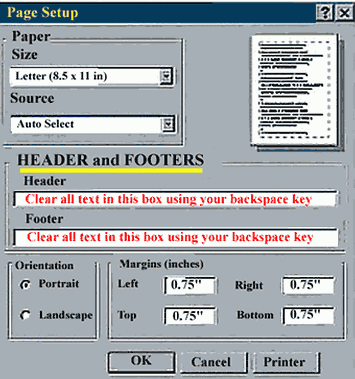
It would be a good idea to write down on a piece of paper the symbols in the
boxes on your computer, in case you ever wish to turn the feature back on.
(Portrait is correct for all items on this site unless there are specific instructions otherwise.)
The only items that are not portrait are a few new customizable horizontal calendars.
All items are designed to use the 0.75" margins when using standard 8.5" X 11" paper.
Foreign users with different paper may need to make adjustments here.
You can also access your printer setup from here.
Click here for a larger image of the setup box.